
Smartphone Settings Every Senior Should Change Today
Has this ever happened to you? You get a new smartphone, or perhaps you've had yours for a while, but you find yourself squinting at tiny text, accidentally clicking on things you didn't mean to, or worrying about whether your information is secure. You're not alone! Your smartphone can be customized to work better for you with just a few simple adjustments.
Why These Settings Matter
Your smartphone contains a wealth of personal information—from photos of grandchildren to banking details and medical records. The factory default settings aren't always ideal for everyone, especially for those of us who value readability, ease of use, and privacy. The good news is that making a few quick changes can dramatically improve your experience and security without requiring technical expertise.
What You'll Learn
In this guide, you'll discover:
- How to make text larger and easier to read on any device
- Simple ways to extend your battery life throughout the day
- How to prevent annoying and potentially dangerous pop-ups
- Quick security changes that protect your personal information
- Voice features that make texting and searching much easier
Let's dive in with the five most important smartphone settings you should adjust today!
1. Increase Your Text Size for Easier Reading
Small text can cause eye strain and make using your phone frustrating. Fortunately, both iPhones and Android devices let you increase text size throughout your phone with one simple setting.
For iPhone Users:
- Open the "Settings" app (it looks like a gear icon)
- Tap on "Display & Brightness"
- Tap on "Text Size"
- Drag the slider to the right to make text larger
- Return to the previous screen and tap "Bold Text" to make text even more readable
For Android Users:
- Open the "Settings" app
- Scroll down and tap on "Accessibility"
- Tap on "Font Size"
- Drag the slider to the right to make text larger
"I couldn't believe what a difference this made," says Martha, 72. "I used to avoid reading anything on my phone, but now I can comfortably read news articles and text messages without my reading glasses!"
2. Enable Automatic Updates for Better Security
One of the most important ways to keep your phone secure is making sure it gets regular updates, which fix security problems and add new features. Setting your phone to update automatically means you'll always have the latest protections without having to remember to check.
For iPhone Users:
- Open the "Settings" app
- Tap on "General"
- Tap on "Software Update"
- Tap "Automatic Updates"
- Turn on both "Download iOS Updates" and "Install iOS Updates"
For Android Users:
- Open the "Settings" app
- Scroll down and tap on "System" or "System Updates"
- Tap on "Advanced" or "System Update Settings"
- Enable "Auto-download over Wi-Fi"
Remember: Your phone will only install updates when it's charging and connected to Wi-Fi, so it won't interrupt your day or use up your data.
3. Set Up Emergency Information and Contacts
In case of an emergency, first responders can access important medical information and contact your loved ones—even if your phone is locked.
For iPhone Users:
- Open the "Health" app
- Tap on your profile picture in the top right
- Tap "Medical ID"
- Tap "Edit" and fill in essential health information
- Add emergency contacts and tap "Done"
- Make sure "Show When Locked" is turned on
For Android Users:
- Open the "Settings" app
- Tap on "Safety & Emergency" or "About Phone" then "Emergency Information"
- Enter your medical information
- Add emergency contacts
- Make sure it's set to be accessible from the lock screen
"After setting this up, I feel more secure going on my daily walks," says Robert, 68. "If anything were to happen, medical personnel would immediately know about my heart condition and be able to contact my daughter."
4. Block Unwanted Pop-Ups and Ads
Irritating pop-ups aren't just annoying—they can sometimes lead to scams or install unwanted software. Blocking them makes browsing more enjoyable and safer.
For iPhone Users:
- Open the "Settings" app
- Scroll down and tap on "Safari"
- Turn on "Block Pop-ups"
- Also turn on "Fraudulent Website Warning"
For Android Users:
- Open the Chrome browser
- Tap the three dots in the upper right
- Tap "Settings"
- Tap "Site Settings"
- Tap "Pop-ups and redirects" and disable them
- Go back to "Site Settings" and tap "Ads" and disable intrusive ads
Taking these steps helps protect you from misleading advertisements and makes your web browsing experience much more pleasant.
5. Enable Voice Typing for Easier Messaging
Typing on small screens can be challenging for anyone. Voice typing allows you to speak your messages instead of typing them—much faster and easier!
For iPhone Users:
- When your keyboard appears, tap the microphone icon
- Begin speaking clearly to dictate your message
- Say punctuation out loud (like "period" or "question mark")
- Tap the keyboard icon when finished
For Android Users:
- When your keyboard appears, tap the microphone icon
- Begin speaking clearly to dictate your message
- Say punctuation out loud (like "period" or "question mark")
- Your words will appear as you speak
"I have arthritis in my hands, and this feature has been a game-changer," says Elaine, 75. "Now I can send longer messages to my grandkids without any discomfort."
Bonus Tip: Adjust Screen Timeout Settings
Do you find your screen turning off too quickly while you're reading something? Adjusting the "screen timeout" setting gives you more time before your display goes dark.
For iPhone Users:
- Open "Settings"
- Tap "Display & Brightness"
- Tap "Auto-Lock"
- Select a longer time (but not "Never" for security reasons)
For Android Users:
- Open "Settings"
- Tap "Display"
- Tap "Screen timeout" or "Sleep"
- Select a longer time (but not "Never" for security reasons)
A timeout of 2-3 minutes gives you plenty of time to read content without constantly tapping the screen, while still preserving battery life and security.
Taking Control of Your Smartphone Experience
Making these five simple changes can dramatically improve your smartphone experience, making it more comfortable, secure, and enjoyable to use. The best part? You only need to set them once, and you'll benefit every time you use your device.
Remember, your smartphone should work for you—not the other way around. By customizing these settings, you're taking control of your technology and making it serve your needs better.
Why not set aside 15 minutes today to make these adjustments? Your eyes, fingers, and peace of mind will thank you! And if you know another smartphone user who might benefit from these tips, why not share this article with them?
- - - -
Copyright © 2025 Cyber Smart Seniors. All rights reserved. No part of this publication may be reproduced, distributed, or transmitted in any form or by any means, including photocopying, recording, or other electronic or mechanical methods, without the prior written permission of the publisher, except in the case of brief quotations embodied in critical reviews and certain other noncommercial uses permitted by copyright law.



.png)

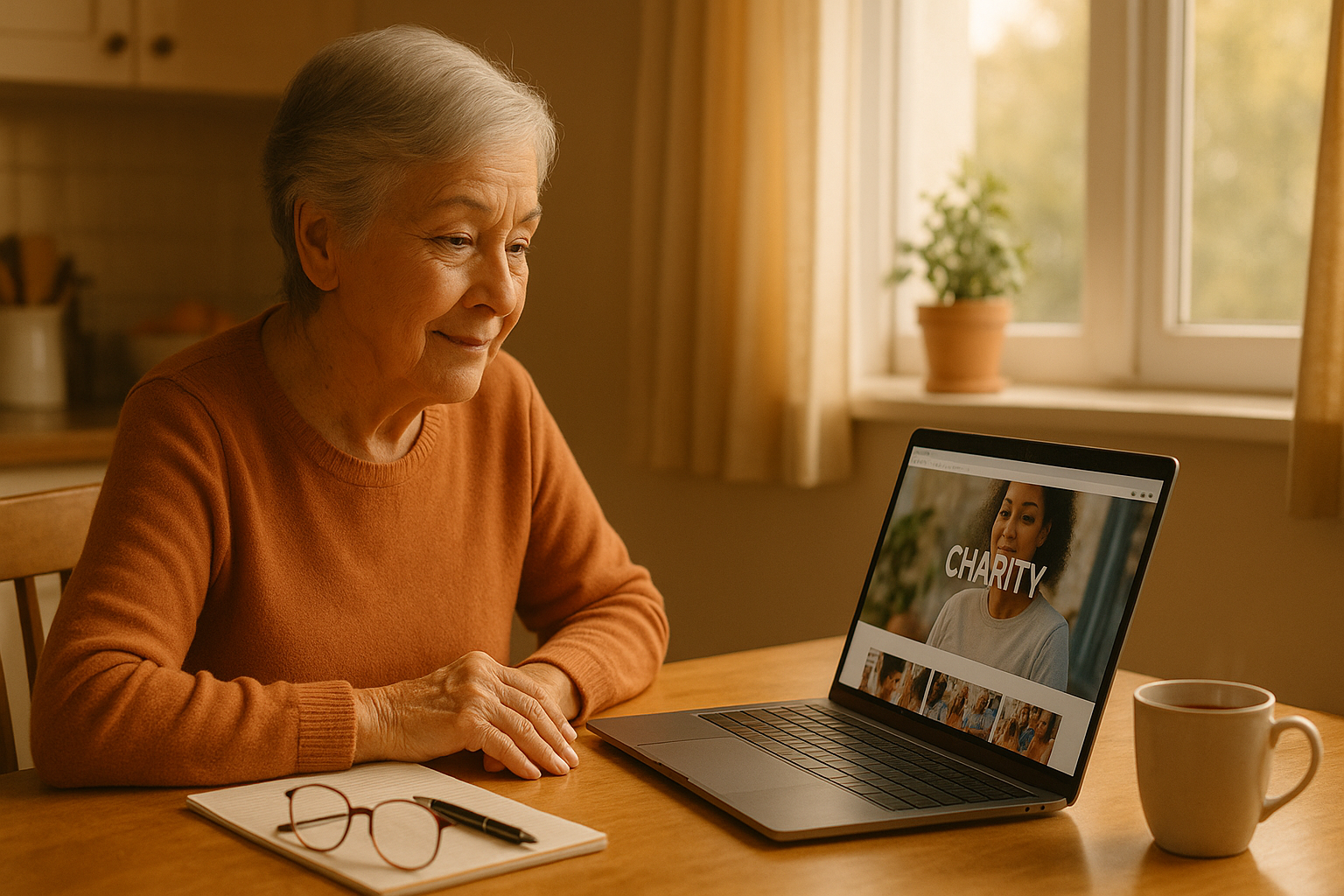




.png)

